Buying NFTX using your Coinbase Wallet
In this article we’re going to look at your options to buy NFTX using Coinbase & the Coinbase Wallet, the difference between Coinbase and the Coinbase Wallet, setting up a Coinbase wallet and connecting that wallet to Matcha.
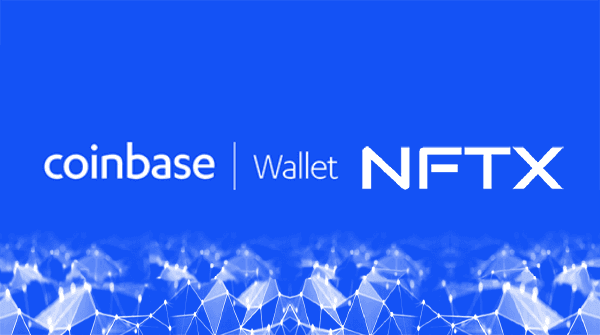
Coinbase is one of the most popular buying platforms for cryptocurrencies because of its wide market appeal, trust within the industry and easy onboarding for folks new to buying crypto.
In this article we’re going to look at your options to buy NFTX using Coinbase & the Coinbase Wallet, the difference between Coinbase and the Coinbase Wallet, setting up a Coinbase wallet and connecting that wallet to Matcha.
Why can’t I see NFTX in Coinbase?
A common question we get from people getting started with NFTX on our Discord channel is
“Why can’t I see NFTX on Coinbase, how can I buy it?”.
The quick answer is you can’t directly from the Coinbase exchange.
There are more than 10,000 cryptocurrencies in the world right now and Coinbase isn’t going to list them all. There are very strict guidelines around getting listed with Coinbase and while we hope to be available there in the future, it takes a long time for that process to happen.
So, that’s why you can’t find NFTX on Coinbase, but you can still buy it with the funds you have in Coinbase. To understand how, let’s take a quick look at the difference between Coinbase and the Coinbase Wallet.
Coinbase vs Coinbase Wallet
Coinbase is where you can do all of your trading of cryptocurrency. You can deposit money (USD, GBP, EUR, ...) into Coinbase and then use that money to buy crypto.
You won’t be able to utilize crypto on Coinbase for web3 specific assets , such as buying NFTs (Non-Fungible Tokens). The only utility for crypto held on an exchange is trading and/or watching the value of your portfolio go up and down (depending on what the market is doing).
If you want to use your crypto for things like buying NFTs, you need to move them into a cryptocurrency wallet. This is where Coinbase Wallet comes in.
Setting up a Coinbase Wallet
If you’ve already set up a Coinbase Wallet then you can skip ahead to the next step where we explain how you can connect your Coinbase Wallet in Matcha and buy NFTX.
Step 1 - Download Coinbase Wallet from the Apple or Google Play app store.
Step 2 - Follow the onboarding process and connect your Coinbase Wallet with your Coinbase app or on coinbase.com.
Transferring crypto from Coinbase to Coinbase Wallet
Now that you’ve got crypto in Coinbase and set up a Coinbase Wallet, you want to move some over so that you can purchase NFTX through Matcha.
Now you can send crypto FROM Coinbase to your wallet, however when you go through this process it doesn’t specifically give you an option to send to your wallet.
Instead, it gives you the option to send it to anyone's wallet. For those of you that are just getting started this can be fraught with danger and we would recommend against it.
Let’s look at what we recommend instead.
- Go to your Coinbase Wallet
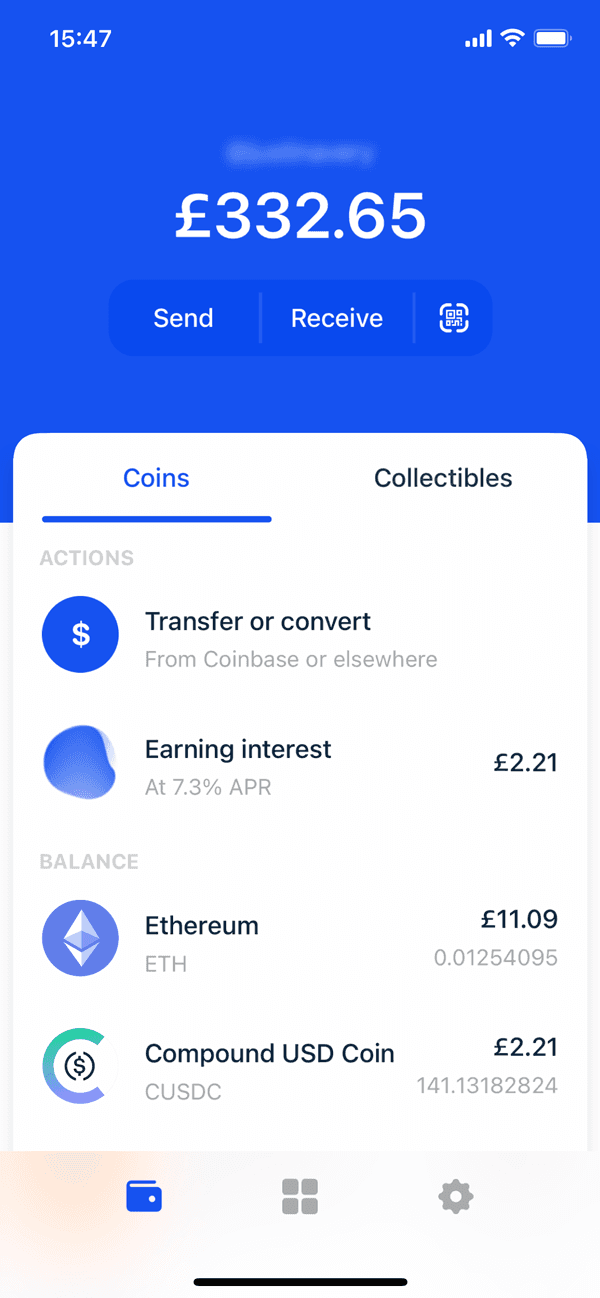
2. Select “Transfer or convert” and select “Transfer from Coinbase”
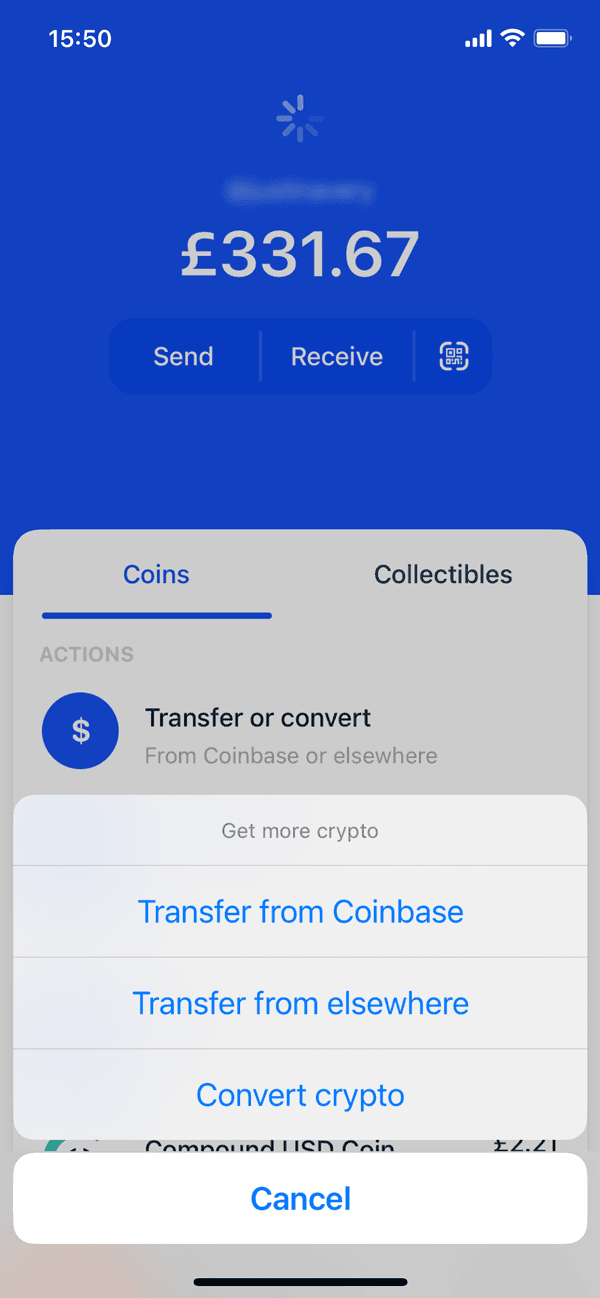
3. Choose the coin that you’re looking to transfer, in this case we’re moving over some ETH
4. Choose the amount you want to move across to your wallet. In this case we’ve chosen Use Max.
5. Click on Continue and then confirm the Miners fee (this will vary depending on what the current Gas price is).
6. Confirm and validate with your authentication app
7. You will get a confirmation to say that the process has started and that it will take around 3 minutes to complete. In a few minutes you should see your Coinbase Wallet updated with the funds
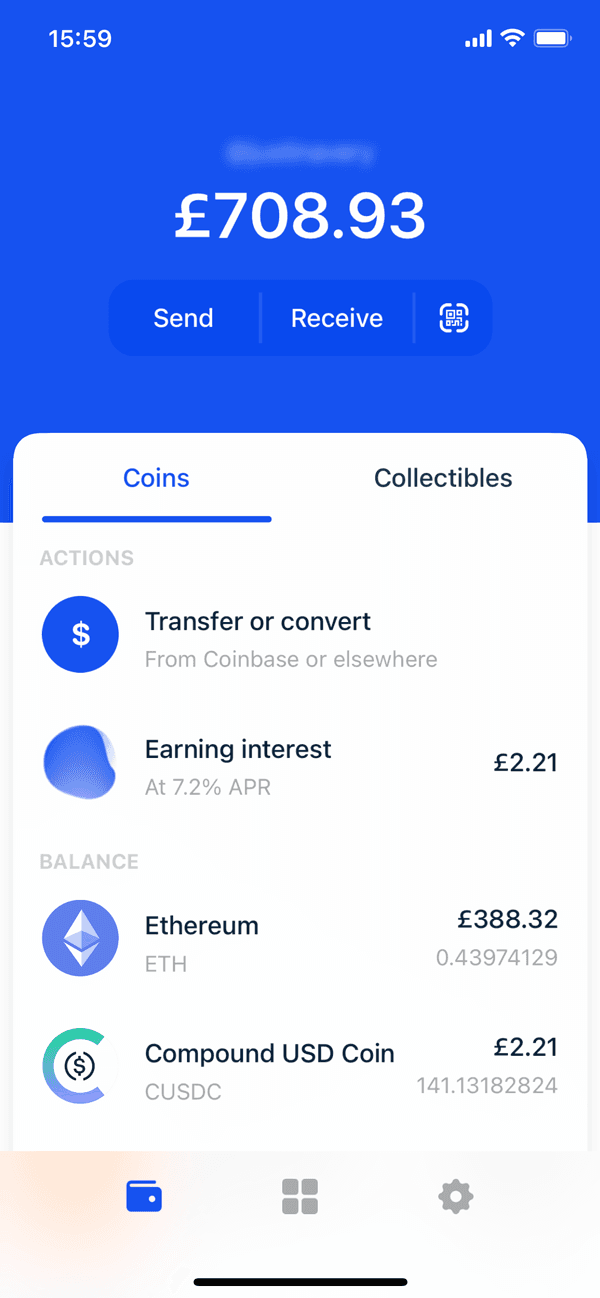
Now it’s time to head over to Matcha and complete the purchase!
Connecting your Coinbase Wallet with Matcha
We’ve already covered how to buy NFTX with Matcha in an earlier post so you can view the whole process here.
The key difference is that we’re now using Coinbase Wallet instead of MetaMask outlined in the linked article.
If it’s your first time to Matcha then you’ll see the option to Connect mobile wallet, Connect Coinbase Wallet, Connect Bitski Wallet. We, of course, want the Coinbase Wallet.
You will then see a QR code popup on the screen to get you to connect your Coinbase Wallet to Matcha, and you’ll need to open your Coinbase Wallet app and select the QR code icon next to the Send and Receive buttons below your wallet amount.
Brilliant, you’ve now allowed yourself to buy NFTX from Coinbase (with a few steps in between).
Next steps
Now that you’ve got some NFTX is your wallet here’s a few things you can do
- Propose, comment, and vote on new developments on the Forum
- Learn more about the D1 & D2 index funds through our documentation
- Ask any question you might have on our discord channel
- Invest into one of the existing NFTX index funds.
- Subscribe to our weekly round-up emails.